If you found yourself trying to configure an old good Epson Stylus SX235W to a new wireless network, you will be disappointed trying to use the default configuration tool provided by Epson.
This tool doesn’t work well on Windows 10 (it is not able to detect the printer when doing the wireless setup). If WPS is not working (it didn’t work with my WPS enabled router) or your don’t want to use/enable it in your router, then you are in a tough place.
But not everything is lost :). If you follow these steps you’ll be able to attach your printer to the network.
- Download the “EpsonNet Config Portable” tool (https://www.epson.co.uk/products/printers/inkjet-printers/for-home/epson-stylus-sx235w/Support-Downloads/28)and unzip it.
- Create a wireless hotspot with “EpsonNet” as name (SSID).
Windows 10: https://support.microsoft.com/es-es/help/4027762/windows-use-your-pc-as-a-mobile-hotspot
You can also create the hotspot with your phone and connect your laptop to it. - If the printer was already configured to work in a different network, you should reset the printer to factory defaults by turning it off and then keeping the network info button and the power on button pressed until it starts up (Reference: https://files.support.epson.com/htmldocs/m105__/m105__ug/source/printers/source/networking/tasks/m105/resetting_network_setting_m105.html).
- Then press the “WIFI” button for 3 seconds to enable WIFI and it should connect to the hotspot you have previously created.
- The WIFI green light should stay on (the orange one may keep blinking).
- Now you can start “ENConfig.exe” from the folder where you extracted “EpsonNet Config Portable” and you should see your printed listed:
- Right click and choose “Configuration” option. There you can configure the network parameters of your home network and the printer will apply those settings when pressing “Transmit” (Network->Basic):
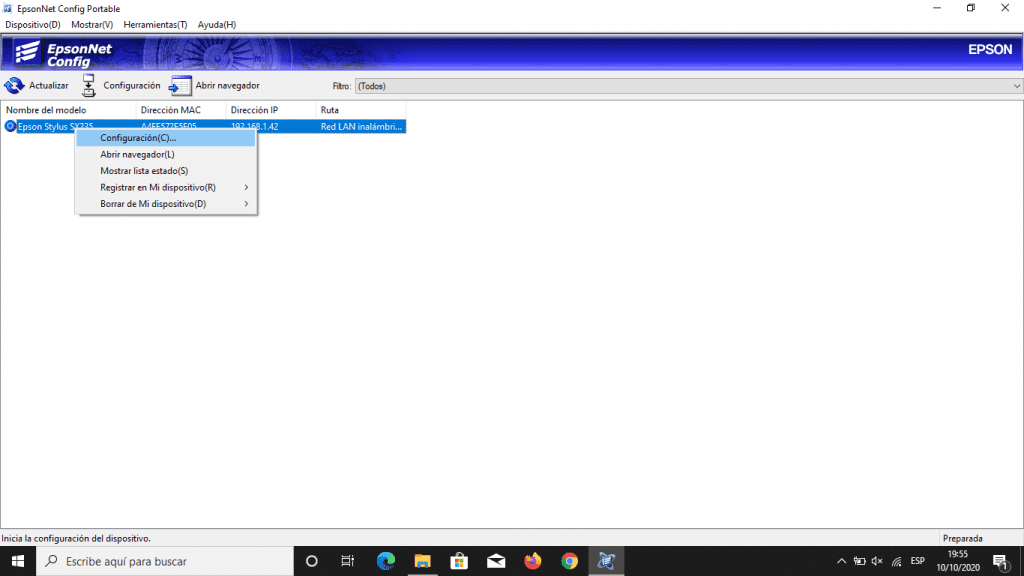
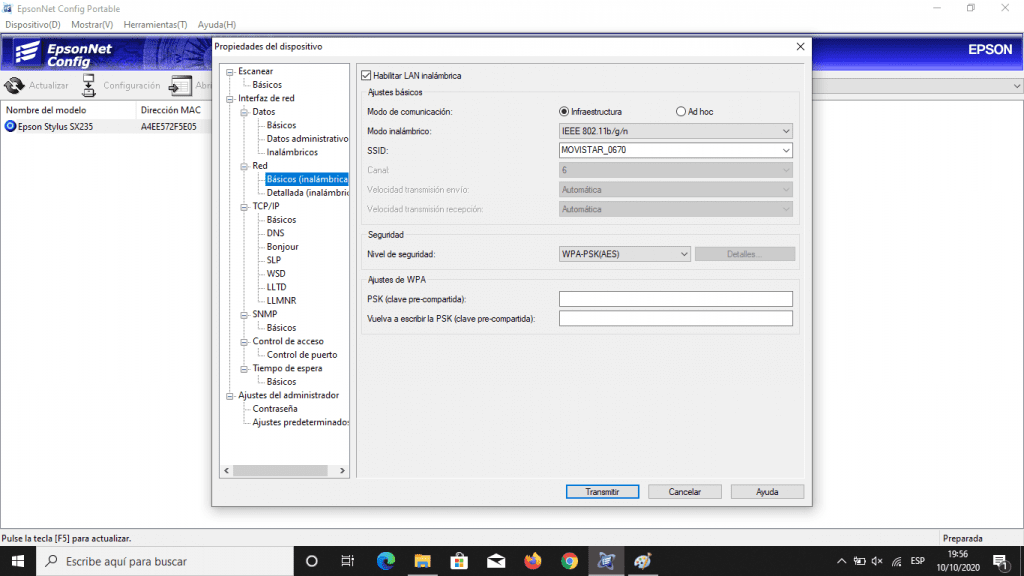
That’s it! The printer should now be connected to your network and you should be able to use it as always.
I hope this was useful.
HI – just testing the anonymous commenting option using SQRL. Looks like it is working just fine. Thanks for posting such useful info, (epson printer config, etc) and for offering the site as a test site for SQRL.
-WarrenJeezy, Atlanta